How to Use Adobe Photoshop: Understanding the Basic Tools and Features
16Jun
Adobe Photoshop offers a variety of tools for graphic artists, photographers, web developers, and other design professionals to improve or enhance their work. Using this software, you can create or alter images, develop logos and other branding, and even create templates for web design. Photoshop works with all of the other Adobe software within the Creative Suite, including Lightroom, Fresco, Adobe Fonts, Illustrator, After Effects, and InDesign. You can also use it with Adobe Acrobat to generate shareable PDF files of your images. Beginners and professionals alike can use Photoshop. Once you get the hang of it, you can create and edit photos in a fraction of the time it would take you to do it by other means.How to beginBefore you start using the tools in Photoshop, you should set up the workspace to align with your personal preferences. You can leave it locked in place for a more traditional experience or use floating windows, which offer more movement and flexibility. Depending on which version of Photoshop you are using, you may also have the option to choose a workspace template. In addition, left-hand designers will appreciate the ability to adjust how Photoshop submenus appear on screen, particularly when the space on that screen is limited. Although the default option is for submenus to appear to the right of the main menus, you can easily modify this setting to display submenus to the left instead.Once you establish the best workspace environment for your needs, the next step is to create a new canvas and identify the specifications for your project. Along with knowing the overall dimensions of your project, it is important to determine upfront whether your project requires a transparent or solid background. Both have benefits, but if you use a transparent background in Photoshop, you can incorporate your creation into other images without obstruction. This process is possible with the use of layers, a key feature in Photoshop that allows you to build your projects one step at a time. Using layersGrids and smart guidesPhotoshop includes grid and smart guide tools to help you place different elements within your image. Grids appear as floating lines that serve as a guide while not becoming a permanent or printable part of the image. Smart guides, when turned on, help you to “snap” items into place on the canvas. You can also use them to ensure that spacing between objects is consistent. | ||||||||||||||
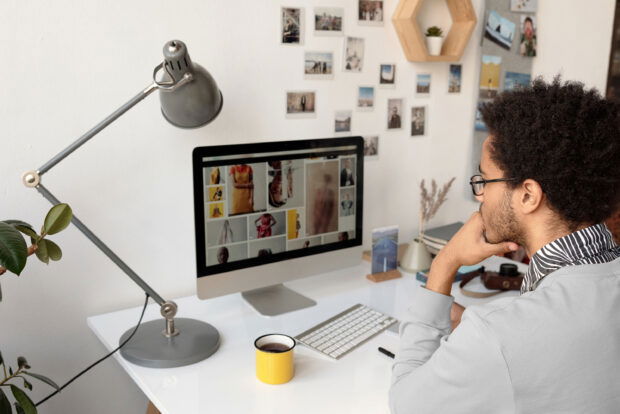
Comments
